

Test system: MS Windows 7 Ultimate 64-bit
Since a tighting security is a common trend launching Jamberoo from a brower can be blocked with a message:
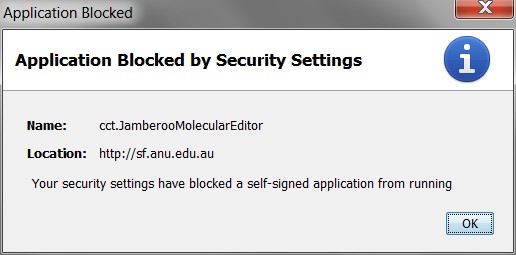
To prevent blocking one needs to change Java security settings. Go to "Start"->"All Programs" and select "Java"->"Configure Java":
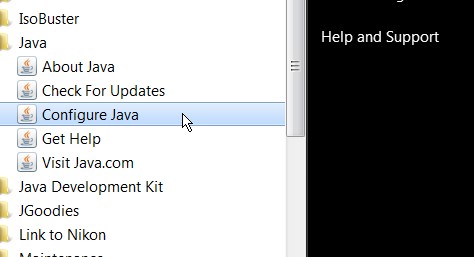
In a "Java Control Panel" dialog window select "Security" tab:
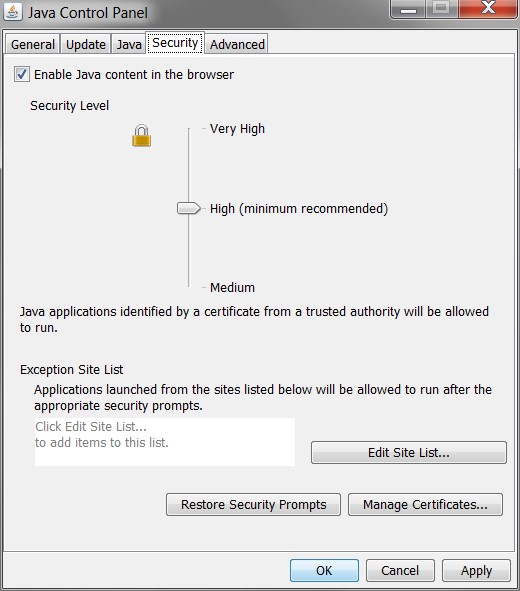
We can keep recommended Security Level ("High" in our case), so we just add a Jamberoo home page to the "Exception Site List" pressing "Edit Site List" button. In an "Exception Site List" dialog window tipe "http://sf.anu.edu.au" and press "OK" button:
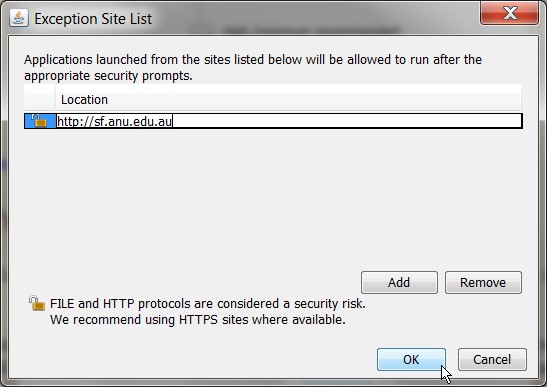
Java will show security warning. Just press "Continue":
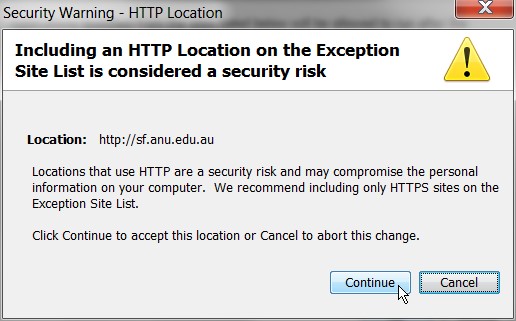
Now we have Jamberoo home page in an "Exception Site List":
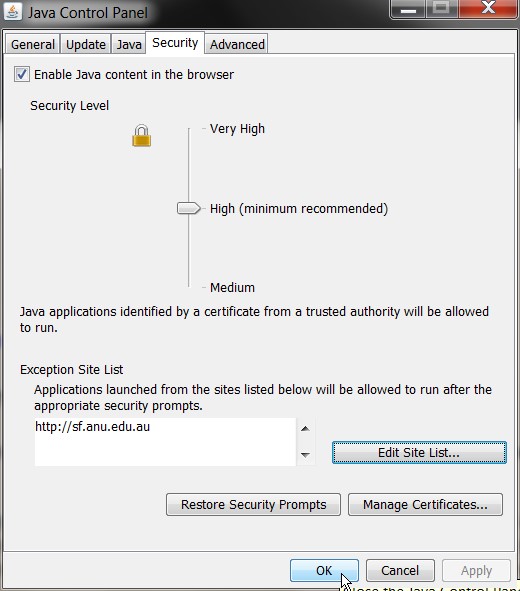
Now start Jamberoo from a browser again. This time Java will show a "Security Warning" dialog:
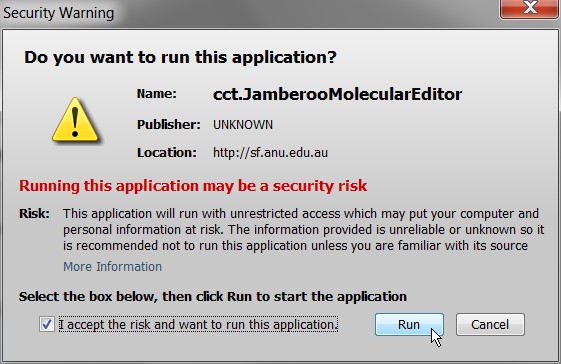
Jast tick a box "I accept the risk and want to run this application" and press "Run" button...
Often while trying to start Jamberoo using the downloaded Jamberoo.jar and "java -jar Jamberoo.jar" command you can get an error message (Cannot load javax.j3d.VirtualUniverse):
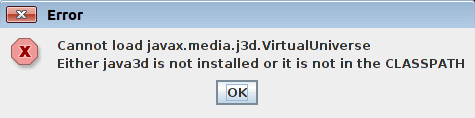
It means that java cannot find java3d graphics library files. You can refer them explicitly. First locate java3d library jars:
$ [sudo] find / -name 'j3d*.jar' -print /usr/share/java/j3dcore.jar /usr/share/java/j3dutils-1.5.2+dfsg.jar /usr/share/java/j3dcore-1.5.2+dfsg.jar /usr/share/java/j3dutils.jar
Directory /usr/share/java should have an additional jar we'll need, vecmath.jar
$ ls /usr/share/java/vecmath.jar /usr/share/java/vecmath.jar
We append all these jars to the CLASSPATH environment variable:
$ export CLASSPATH=/usr/share/java/j3dcore-1.5.2+dfsg.jar:/usr/share/java/j3dutils-1.5.2+dfsg.jar:/usr/share/java/j3dcore.jar:/usr/share/java/j3dutils.jar:/usr/share/java/vecmath.jar:$CLASSPATH
You also can add a directory where a system java3d library file is located to the LD_LIBRARY_PATH environment variable:
$ [sudo] find / -name 'libj3d*' -print /usr/lib/jni/libj3dcore-ogl.so $ export LD_LIBRARY_PATH=/usr/lib/jni:$LD_LIBRARY_PATH
Now you can try to run Jamberoo again using a command:
$ java -classpath Jamberoo.jar:$CLASSPATH cct.JamberooMolecularEditor
Java3d package should be installed on your desktop prior to running Jamberoo, otherwise it will be an error similar to that below:
$ java -jar Jamberoo-NetBeans.jar
Exception in thread "AWT-EventQueue-0" java.lang.UnsatisfiedLinkError: no j3dcore-ogl in java.library.path
at java.lang.ClassLoader.loadLibrary(ClassLoader.java:1867)
at java.lang.Runtime.loadLibrary0(Runtime.java:870)
at java.lang.System.loadLibrary(System.java:1122)
.....
To install java3d do the following:
$ sudo apt-get install libjava3d-java
Now we need to copy java3d files into our java distribution directories.
Check our java version:
$ java -version
java version "1.8.0_131"
Java(TM) SE Runtime Environment (build 1.8.0_131-b11)
Java HotSpot(TM) 64-Bit Server VM (build 25.131-b11, mixed mode)
List the installed java distributions:
$ ls -l /usr/lib/jvm/
total 8
drwxr-xr-x 8 root root 4096 Apr 28 12:14 java-8-oracle
drwxr-xr-x 9 root root 4096 Apr 18 15:13 java-9-oracle
So, we need to copy java3d files into the java-8-oracle distribution:
$ sudo cp /usr/share/java/j3d*.jar /usr/lib/jvm/java-8-oracle/jre/lib/ext/
$ sudo cp /usr/share/java/vecmath*.jar /usr/lib/jvm/java-8-oracle/jre/lib/ext/
$ sudo cp /usr/lib/jni/libj3dcore-ogl.so /usr/lib/jvm/java-8-oracle/jre/lib/amd64/
If your Ubuntu is a 32-bit one then use "i386" instead of "amd64"
In the case of a strange program behaviour check the errors log:
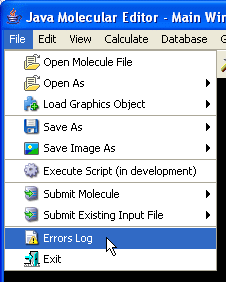

To facilitate troubleshooting we encourage you to post a problem by pressing the "Post Error Message" button. It will open the "Post a Problem" dialog
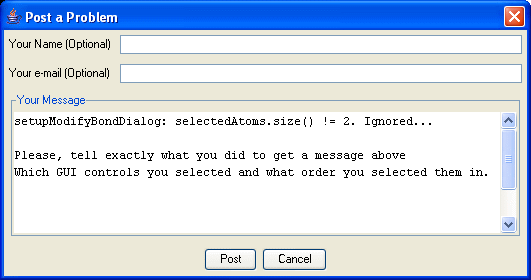
where you can describe what you did to get an error message. Press "Post" button to post your message.
We encourage you to post any bugs and suggestions using the in-built utilities located in the "Help" menu:
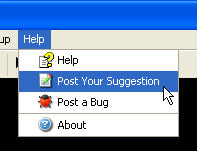
Send all questions, suggestions and comments to Vlad (vvv900@gmail.com)
Dr. Vladislav Vasilyev
Supercomputer Facility,
The Australian National University,
Canberra, ACT, 0200, Australia
[Home] [Applications] [Applets] [API] [E-mail me]